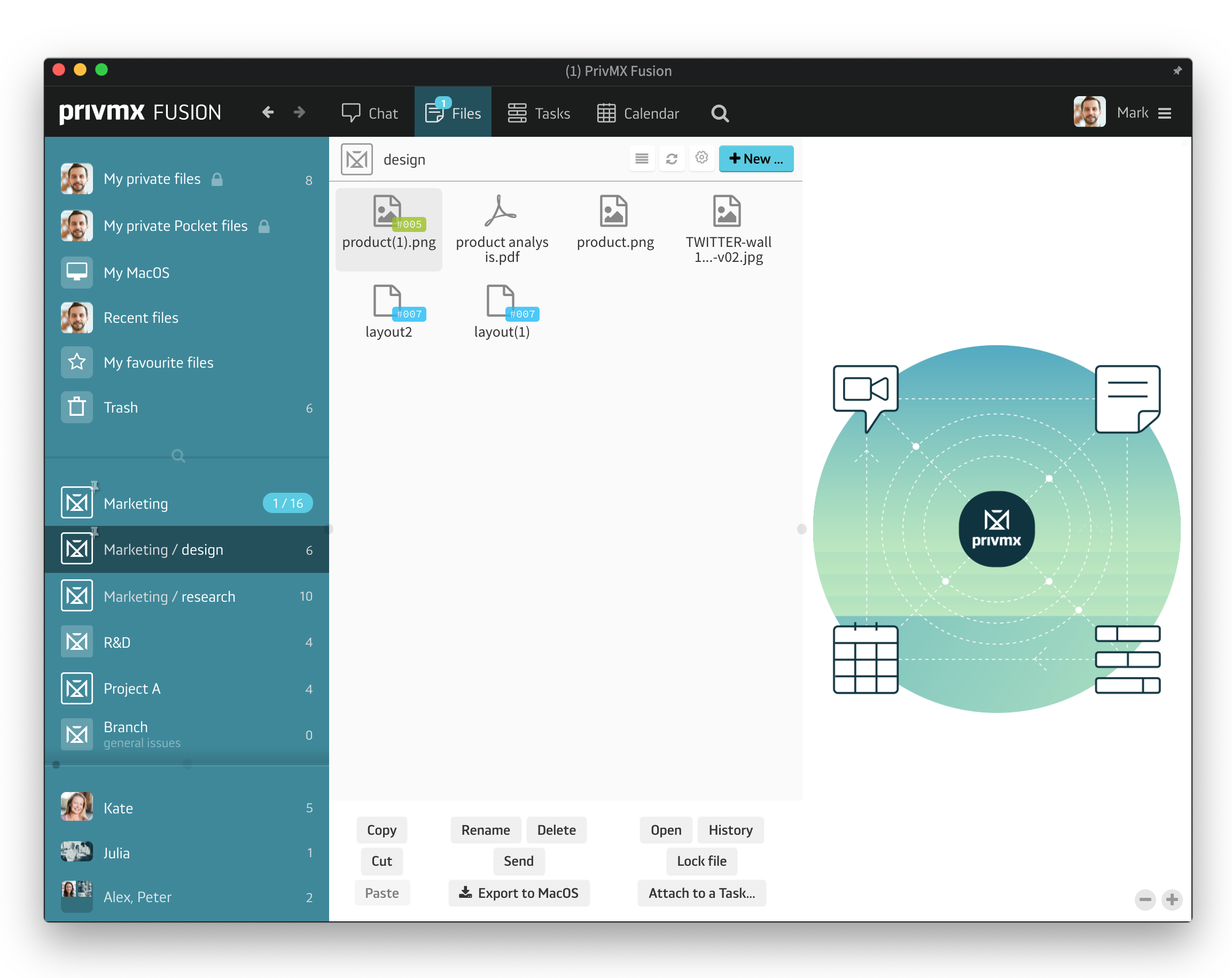
Files in PrivMX Fusion are organized and shared within thematic Sections. that means they can be accessed only by the team members who have access to a particular Section. To create a brand new file, go to Files and choose a Section to which you'd like to add it. If you'd like to create a file for a selected group of Team members, choose the right Section. You can also create files for a selected group of people or jest one person – simply move to the chat and select a group or one team members you'd like to create file for. It will be accessible only to you and the people in your channel and can be always found in your common Files.
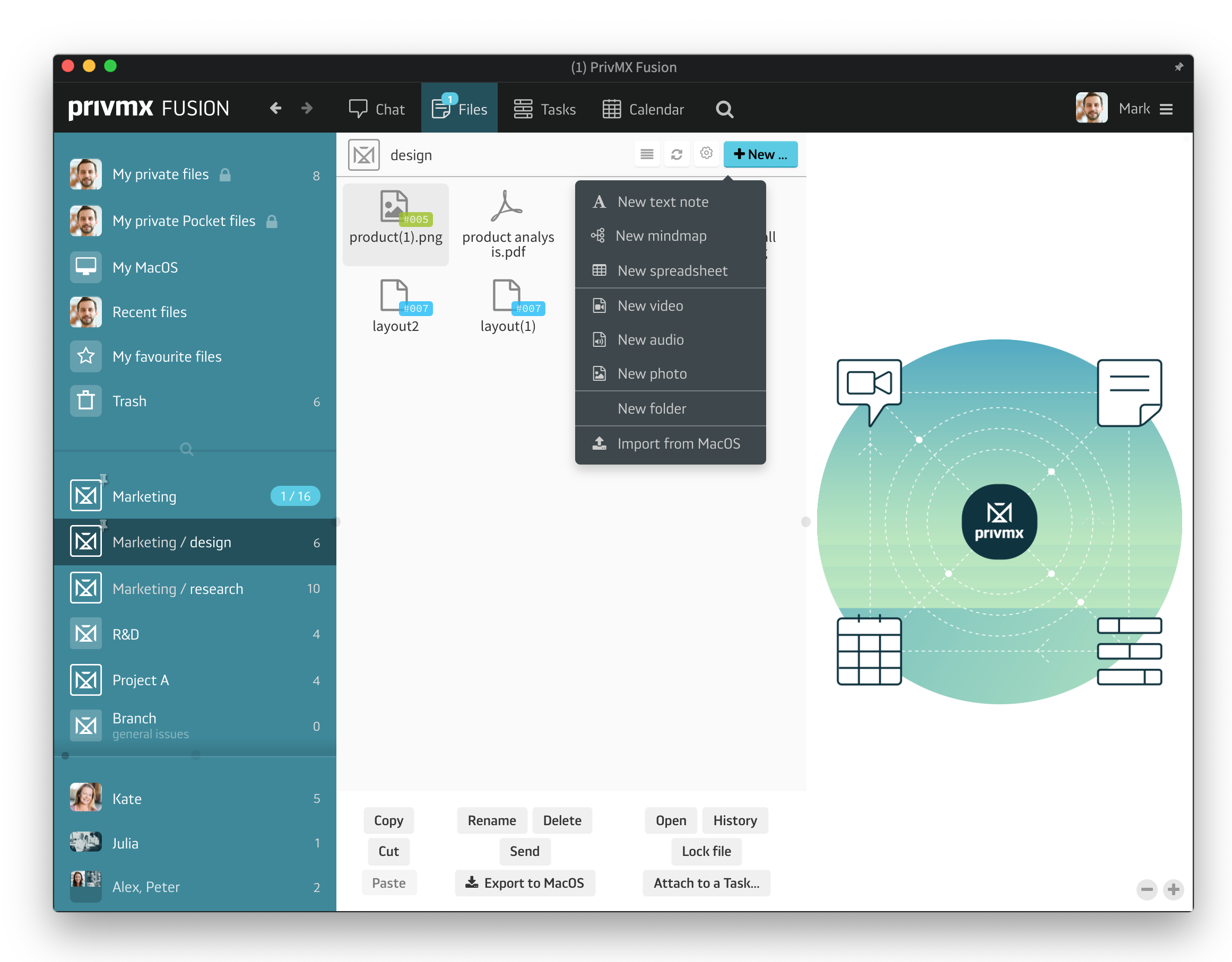
If you'd like to create a file just for yourself, do so in your Private Files space. This way you'll keep these documents private and inaccessible to anyone from your Team. Just click the "New..." button on the top right and choose the right format. As you can see, there are a few types of files you can create: a text note, a mindmap, a spreadsheet, a video recording, an audio recording and a photo. All of them can be created in any space in PrivMX Fusion – any Section you can access, any chat channel or in your Private Files – and shared with others without unnecessary duplication. You can also create folders to organize your documents and import files form your Windows/MacOS/Linux, but its discussed here.
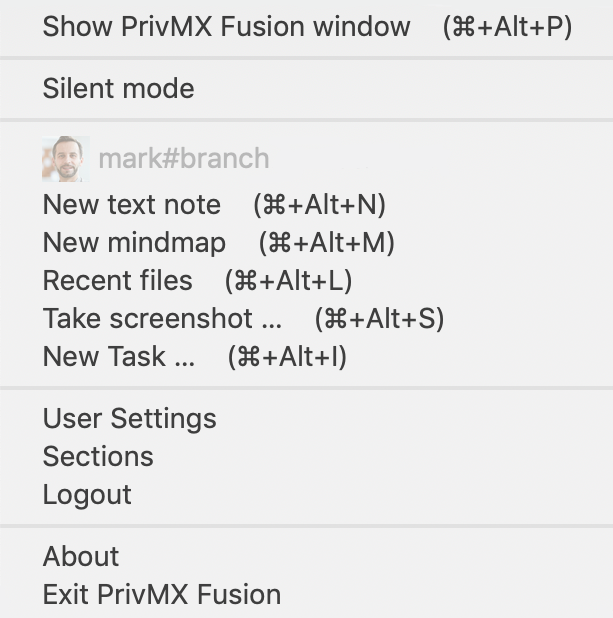
There's also a shortcut to creating files, available for PrivMX Fusion desktop app users. Just go to PrivMX Fusion system tray and you'll see a list of hot keys that allow you to create new text notes, mind maps, access recently edited files and take screen shots. Just click or use the proposed keyboard shortcut. It works whether you're using PrivMX Fusion or not – you just need to be logged into the app. The file created this way is accessible in your Private Files. You can copy any File to another Section – just select it and choose Copy in the menu below. Then move to the selected Section and choose Paste.
A companion app for PrivMX Fusion. Keep selected Sections (Chats+Files) on your mobile, make and share text notes and photos and stay in touch with your Team - wherever you work.
We have already discussed adding Tasks and organizing them, so please read our previous tutorials regarding Tasks first. When your Tasks are added and organized, the cooperation starts.
This tutorial will show you how to manage Tasks, to make your workflow as effective as possible. If you haven’t read the tutorial about creating Tasks, we suggest doing it first.
This tutorial will show you how to adjust your personal settings. From changing your password and setting up two-factor authentication to choosing a profile picture.
This tutorial will show you how to work with Files in PrivMX Fusion, arrange them within thematic Sections, attach to Tasks and more.
This tutorial will show you how to upload files to PrivMX Fusion.
See how to create new text notes, spreadsheets, mindmaps, and record audio and video in PrivMX Fusion.
Learn how to add a new Task, adjust it, assign Team Members and add attachments in PrivMX Fusion.
Learn how our 2-dimensional architecture with deeply interconnected Tools and Sections works.
This short tutorial will take you step by step through the process of creating a new PrivMX Team Server located in a data center of your choice offered by our company.
Learn all about Calendar's options in PrivMX Fusion: creating and keeping track of deadlines and time schedules.
Get to know all the features behind PrivMX Fusion Chat channels: Sections' Chat, one-on-one Chat and ad hoc group conversations.
Adding and managing Team Members’ account is solely assigned to Team Keeper – the person of the biggest authority within a PrivMX Team Server. See how to add more members to your team.
Arrange your projects, ideas, resources and workflow in PrivMX Sections with this step-by-step tutorial.
This article takes you through the settings within your Team Server.
Welcome to PrivMX Fusion - your new workspace that's safe and agile at the same time. To make your onboarding experience smooth, we prepared this step-by-step tutorial.