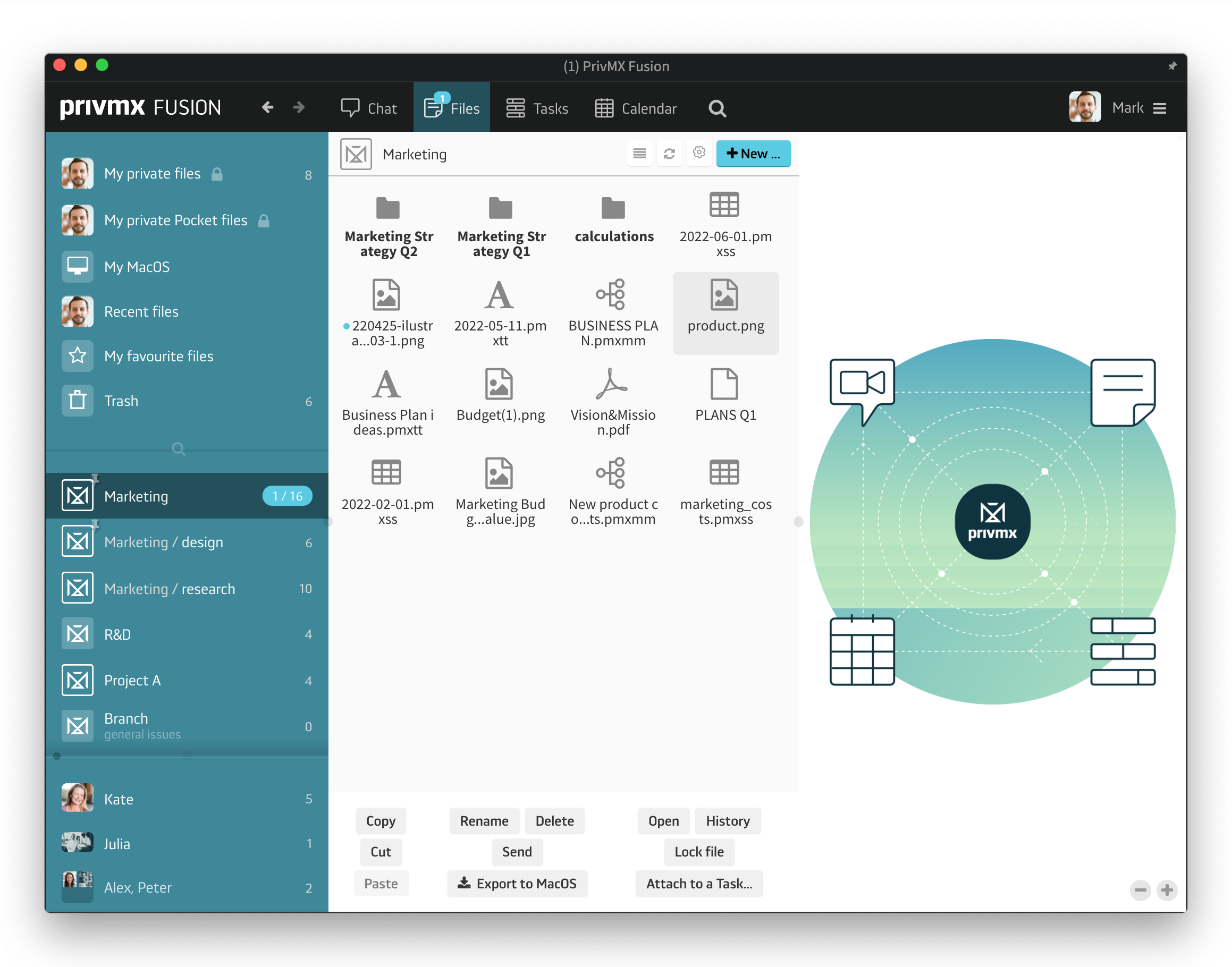
You can store and share files on your PrivMX Team Server in an organized way. All documents can be organized within thematic Sections, breaking all your content and communications into smaller frames – together they make the Big Picture. Every Section can be accessed by a selected group of Team Members. Same refers to files shared within chat channels, with groups of people or in one-on-one conversations. Plus, all the files stored within your Private Files workspace are for your eyes only – no other user has access to these, not even your Team Keeper. As all our tools are deeply integrated, creating a sort of Fusion, there are many ways you can access your files in PrivMX Fusion.
Obviously, each file added by you or your Team Member can be found and accessed through Files within a particular Section. But you can also find it in the Chat. To see all updated on files within your Section’s chat channel, just set your Chat settings in the top right corner. This way you can see and access all files' updates in a stream of conversation, a backlog:

Every file is also available through your Calendar, if you set your Calendar settings right:
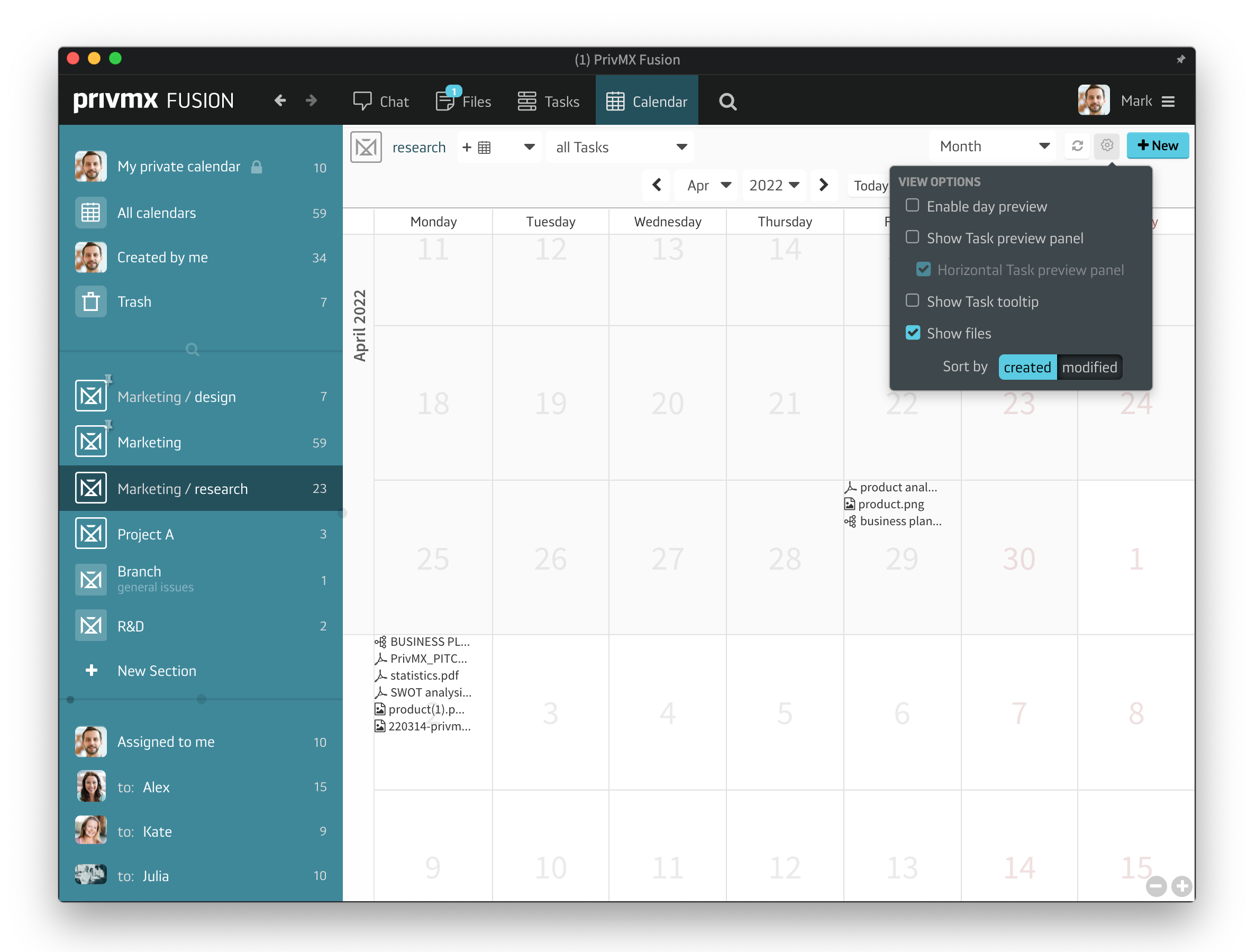
What's more, you can attach each file, text notes or mind maps, to various tasks as an interactive element. It allows you to move swiftly between documents and organize your work better. If you link a file to a particular task, it's accompanied by the task's number and the status colour of the task. This way you can move fast straight from the file to editing a task – no need to got to Tasks and search for its number. To link any file to a selected task, just click once and choose "Attach to task" in the file's menu. Then choose an existing task or create a new one. You can also link a file to a Task by just typing in a forward slash and then pressing F2 button in the Task description field. Then you can choose a file and add it to your task right away:
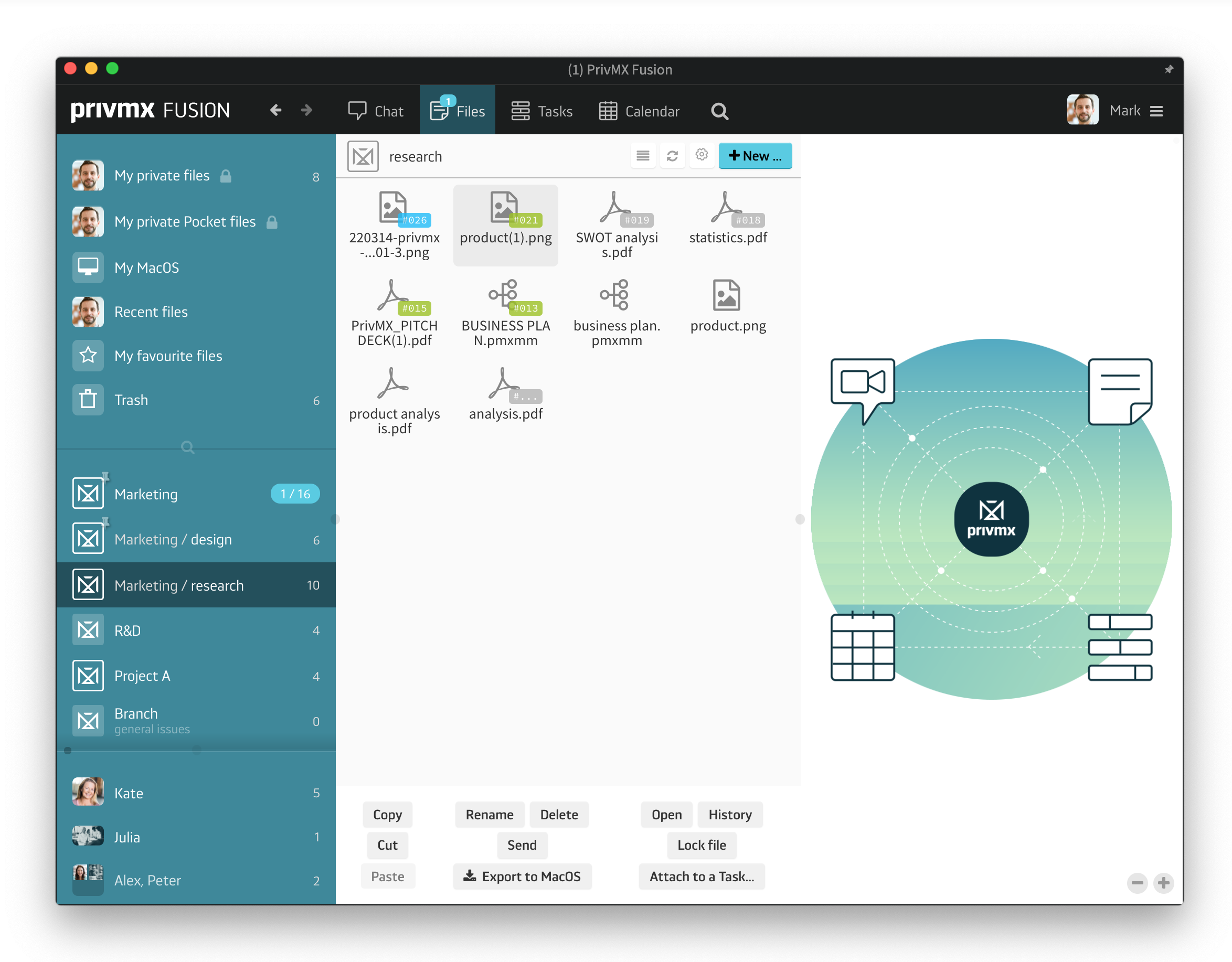
What's more, to start editing it, you just need to double-click – it will open in a new window, ready for changes. It also works the other way around – you can link to any Task in a text note or mindmap, just type in the hashtag button and then press F2 and confirm with an enter:
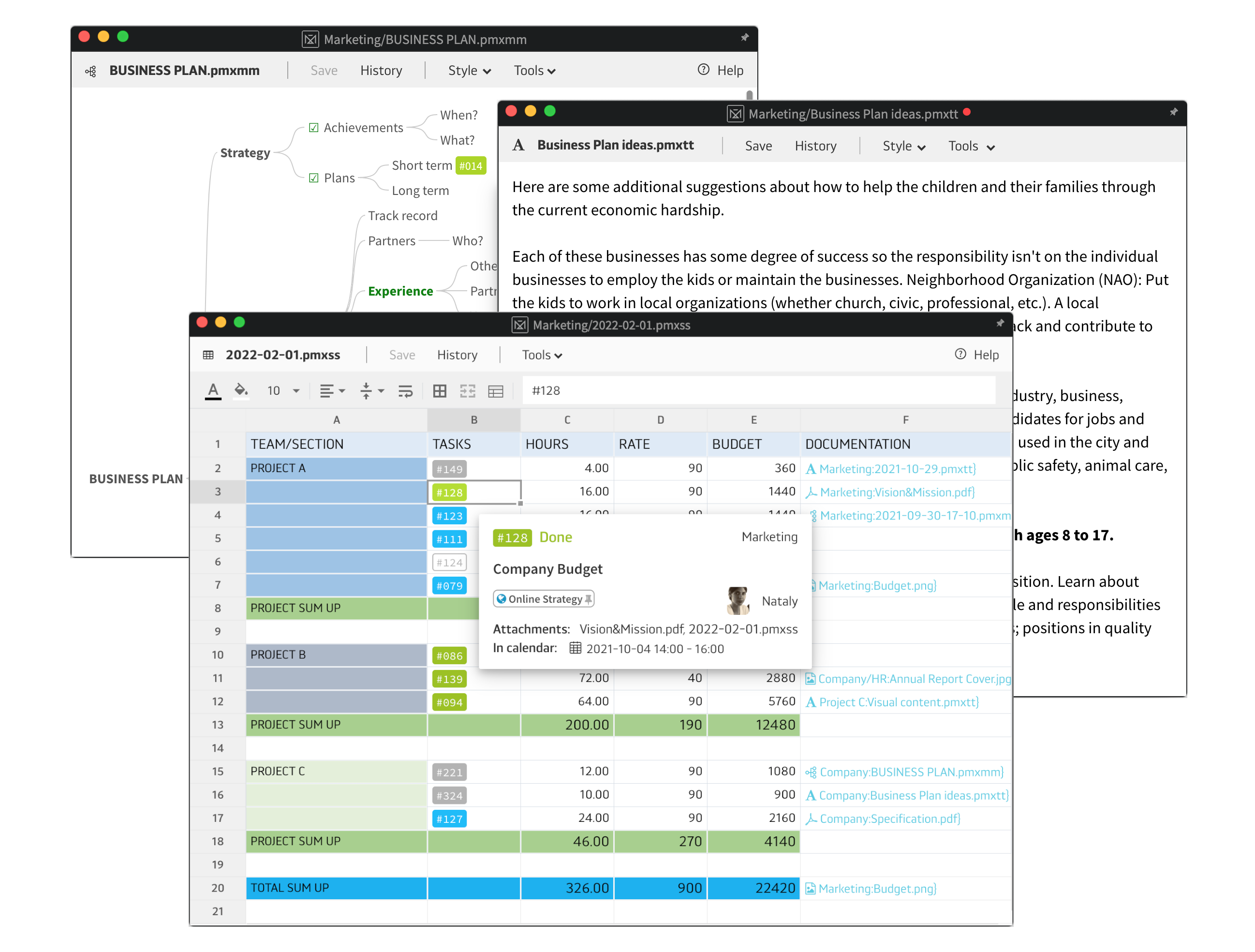
As you can see, you can get to one file in many ways – but it's still the same file! We're not creating any unnecessary duplication. Any changes you make to a file automatically appear in all spaces within PrivMX Team Server. The document is always in its newest, updated version. It's also possible to get to your recently edited files fast To do that, just go to your private files and choose "Recently edited" on your left. Then choose the proper file. If you edit it here, all changes will automatically be saved everywhere within PrivMX Fusion:
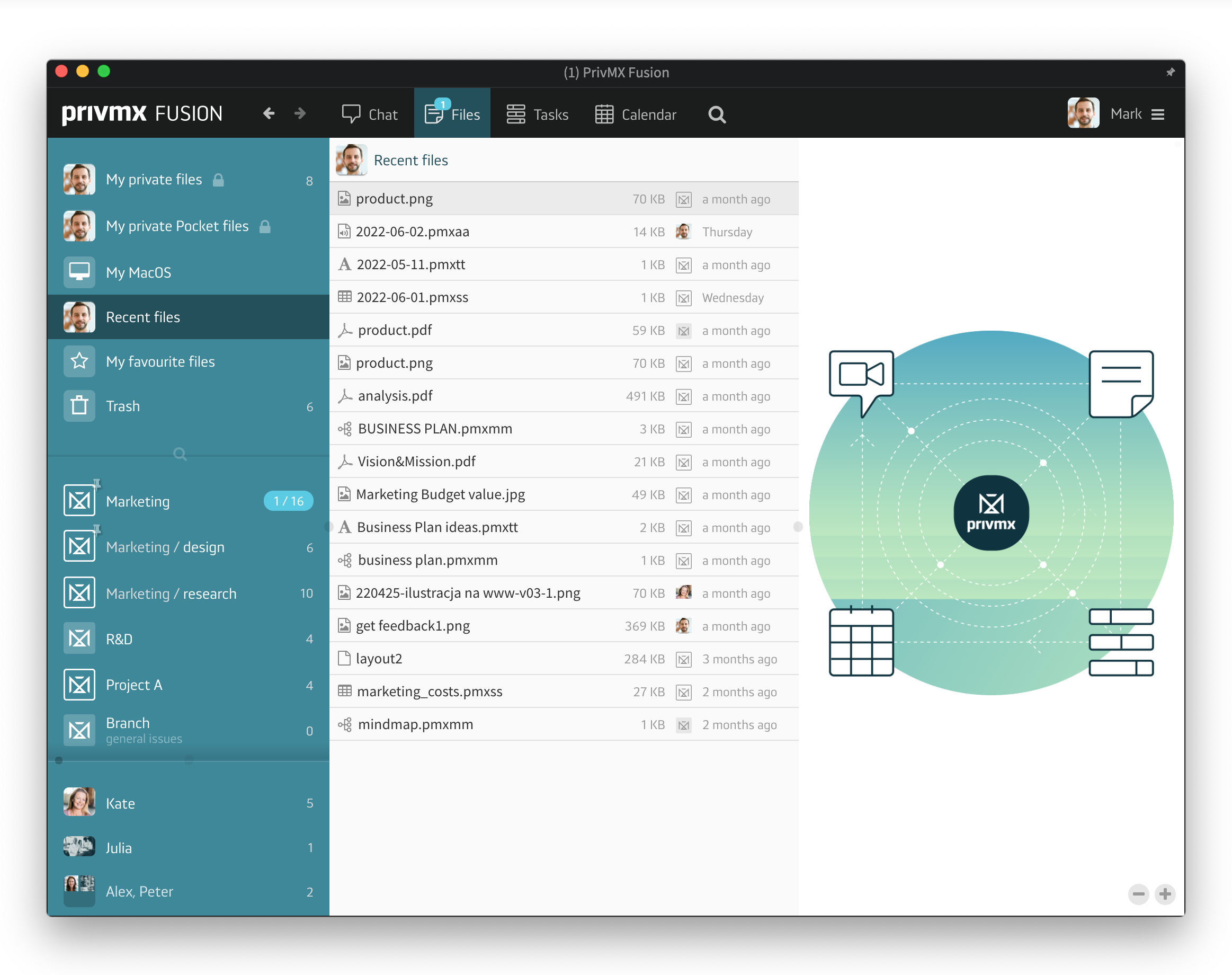
This is what we mean by the Fusion of Tools and deep integration. PrivMX Fusion allows you to become more effective and make your teamwork more transparent – keeping all your files and data in one safe space, secured with end-to-end encryption.
Read our other tutorials to learn more about creating new Files in PrivMX Fusion. Thanks! Let us know what you think in social media.
A companion app for PrivMX Fusion. Keep selected Sections (Chats+Files) on your mobile, make and share text notes and photos and stay in touch with your Team - wherever you work.
We have already discussed adding Tasks and organizing them, so please read our previous tutorials regarding Tasks first. When your Tasks are added and organized, the cooperation starts.
This tutorial will show you how to manage Tasks, to make your workflow as effective as possible. If you haven’t read the tutorial about creating Tasks, we suggest doing it first.
This tutorial will show you how to adjust your personal settings. From changing your password and setting up two-factor authentication to choosing a profile picture.
This tutorial will show you how to work with Files in PrivMX Fusion, arrange them within thematic Sections, attach to Tasks and more.
This tutorial will show you how to upload files to PrivMX Fusion.
See how to create new text notes, spreadsheets, mindmaps, and record audio and video in PrivMX Fusion.
Learn how to add a new Task, adjust it, assign Team Members and add attachments in PrivMX Fusion.
Learn how our 2-dimensional architecture with deeply interconnected Tools and Sections works.
This short tutorial will take you step by step through the process of creating a new PrivMX Team Server located in a data center of your choice offered by our company.
Learn all about Calendar's options in PrivMX Fusion: creating and keeping track of deadlines and time schedules.
Get to know all the features behind PrivMX Fusion Chat channels: Sections' Chat, one-on-one Chat and ad hoc group conversations.
Adding and managing Team Members’ account is solely assigned to Team Keeper – the person of the biggest authority within a PrivMX Team Server. See how to add more members to your team.
Arrange your projects, ideas, resources and workflow in PrivMX Sections with this step-by-step tutorial.
This article takes you through the settings within your Team Server.
Welcome to PrivMX Fusion - your new workspace that's safe and agile at the same time. To make your onboarding experience smooth, we prepared this step-by-step tutorial.