Sections are a way to break down your workload and organize the information flow in your team. They help to put all your communication and workflow into clear structures, dividing your workspace into thematic blocks.
You can create Sections and Subsections for certain projects, departments, topics or groups of people within your team, depending on the way your team operates on a daily basis. Sections can be dedicated to selected problems, with access to a chosen group of Team Members, or be open to all topics and colleagues within your team.
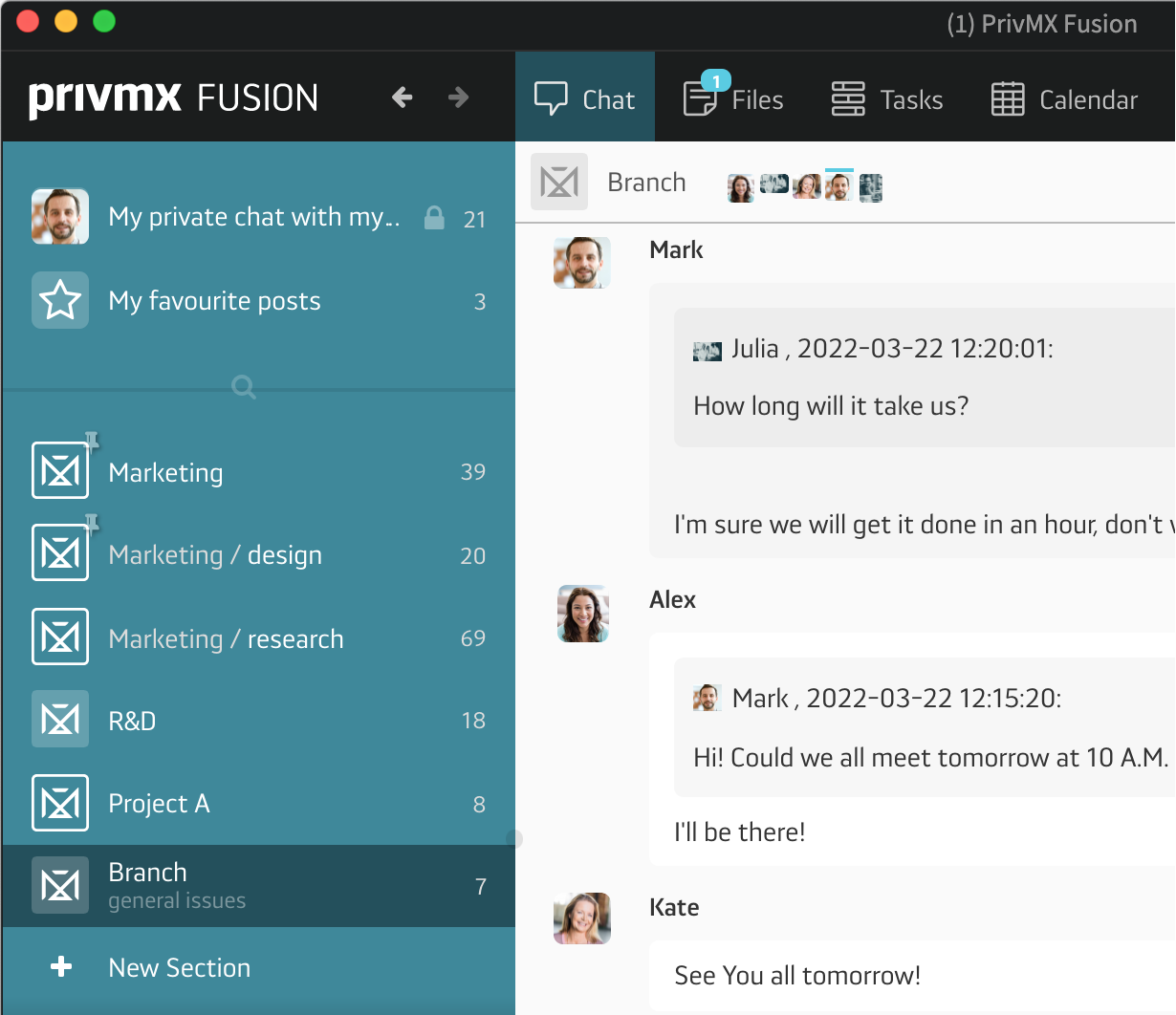
Each Section contains 4 PrivMX Fusion tools: Chat, where you can send text messages, have group discussions or Video Conferences; Files, where you store, organize and share information, create text notes, mind maps, audio and video messages; Tasks, where you create and share tasks structured in to-do lists and boards; Calendar, where you put your teamwork into time frames. BTW, we have discussed all the features behind every tool in separate tutorials – please feel free to read them!
All these functions are deeply interconnected within each Section, creating a Fusion of Tools, that allows you to get access to any type of information quickly and from different directions. No unnecessary duplication, no lags, just transparent information flow.
In PrivMX Fusion, every user has access to their own private Section, with favourite messages, private Chat, Files, Tasks and Calendar. No other member has access to them, but they can always be shared by the owner.
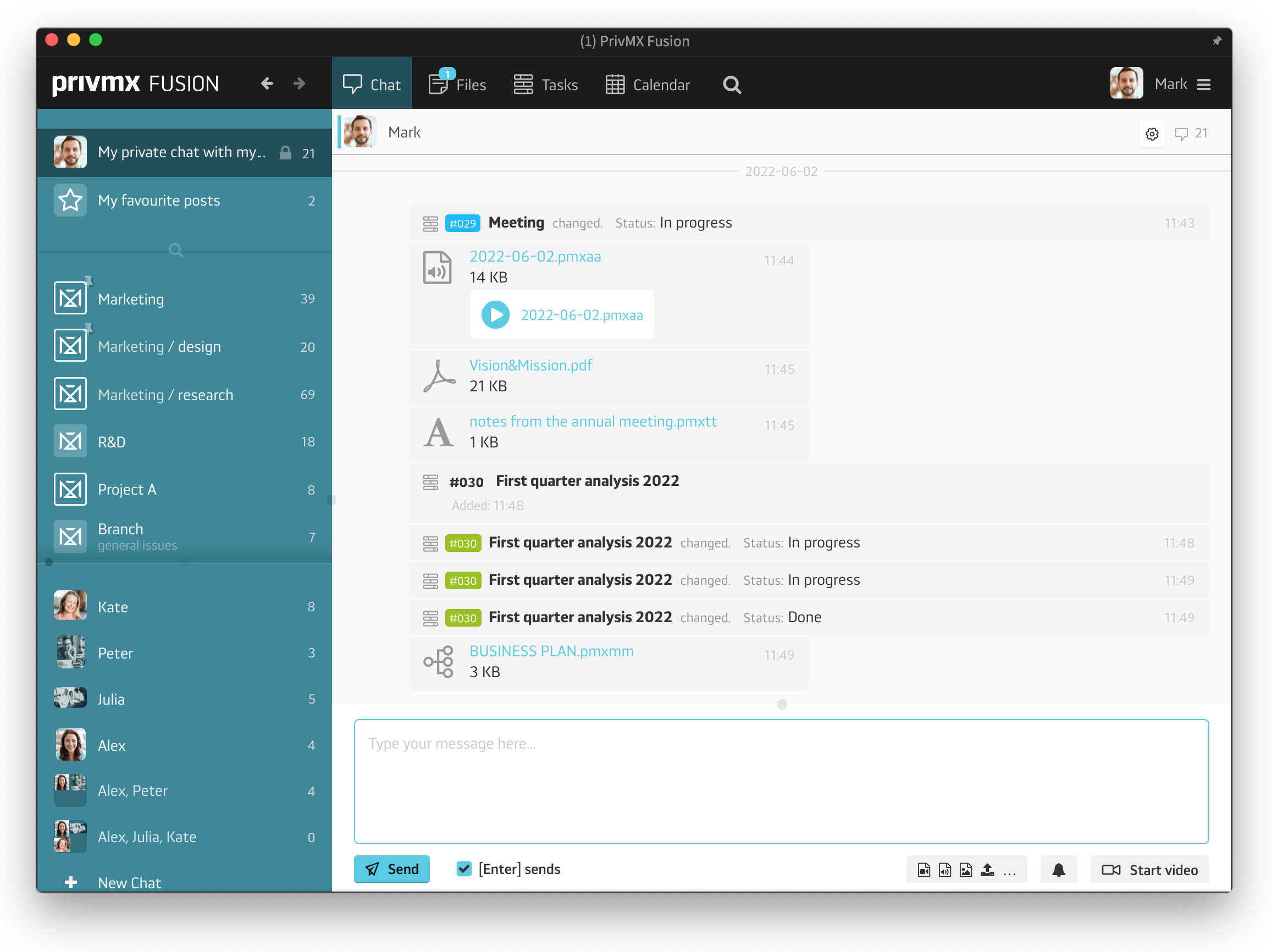
You can personalize notification settings for each Section, so that you're always up to date with all the new comments, Files and Tasks' updates. Just go to your Section Settings in the side bar, right next to the Section's name. Choose your Settings and save.
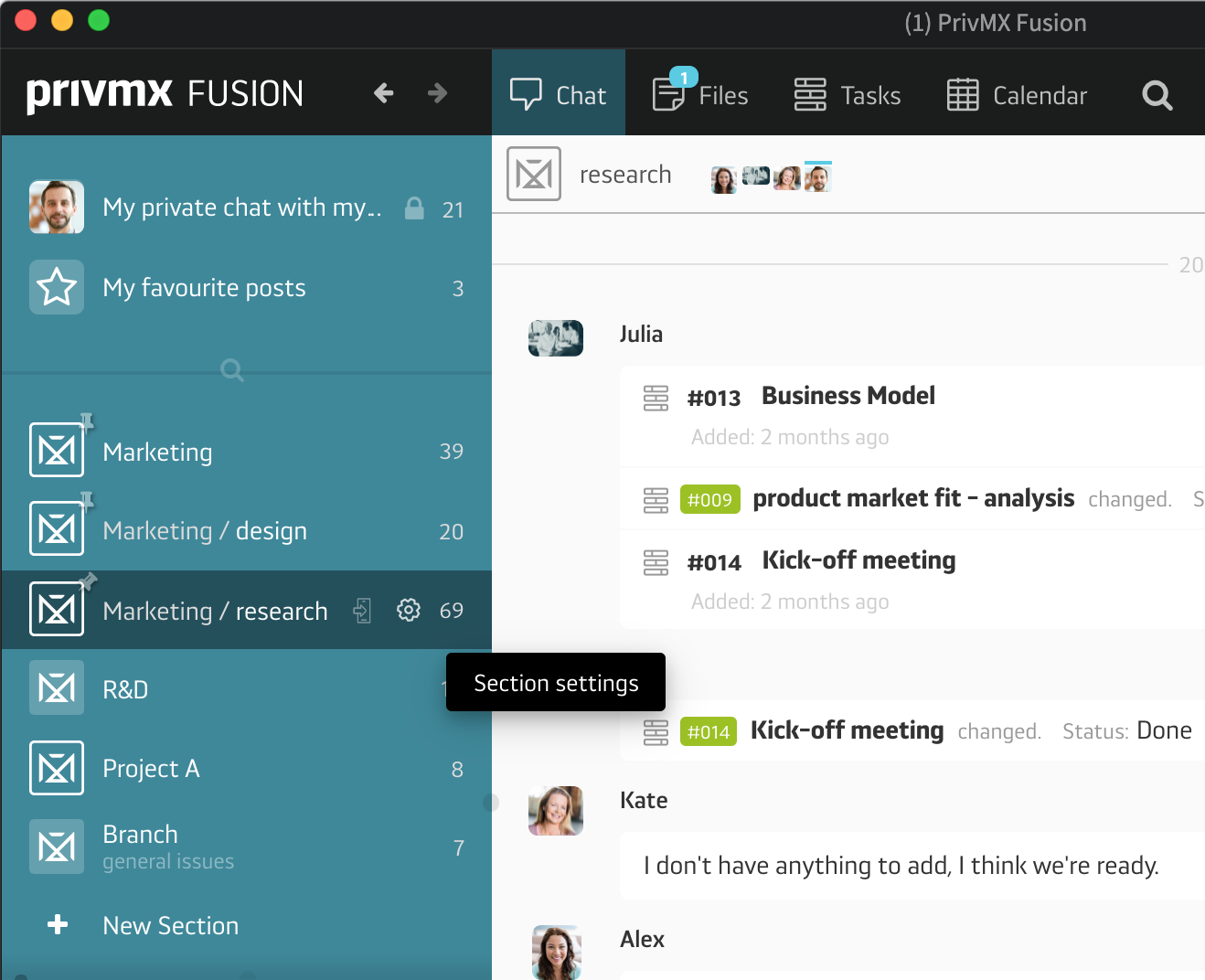
As you can see, PrivMX Fusion is based on 2-dimensional architecture, with your vertical Sections and horizontal Tools. This structure makes it easy to navigate within your workspace, move between problems, track information fast and keep your eye on the Big Picture – as all your work s in one place.
If you want to learn how to create and adjust Sections for your team, see this tutorial. As always – we'd love to know your feedback!
A companion app for PrivMX Fusion. Keep selected Sections (Chats+Files) on your mobile, make and share text notes and photos and stay in touch with your Team - wherever you work.
We have already discussed adding Tasks and organizing them, so please read our previous tutorials regarding Tasks first. When your Tasks are added and organized, the cooperation starts.
This tutorial will show you how to manage Tasks, to make your workflow as effective as possible. If you haven’t read the tutorial about creating Tasks, we suggest doing it first.
This tutorial will show you how to adjust your personal settings. From changing your password and setting up two-factor authentication to choosing a profile picture.
This tutorial will show you how to work with Files in PrivMX Fusion, arrange them within thematic Sections, attach to Tasks and more.
This tutorial will show you how to upload files to PrivMX Fusion.
See how to create new text notes, spreadsheets, mindmaps, and record audio and video in PrivMX Fusion.
Learn how to add a new Task, adjust it, assign Team Members and add attachments in PrivMX Fusion.
Learn how our 2-dimensional architecture with deeply interconnected Tools and Sections works.
This short tutorial will take you step by step through the process of creating a new PrivMX Team Server located in a data center of your choice offered by our company.
Learn all about Calendar's options in PrivMX Fusion: creating and keeping track of deadlines and time schedules.
Get to know all the features behind PrivMX Fusion Chat channels: Sections' Chat, one-on-one Chat and ad hoc group conversations.
Adding and managing Team Members’ account is solely assigned to Team Keeper – the person of the biggest authority within a PrivMX Team Server. See how to add more members to your team.
Arrange your projects, ideas, resources and workflow in PrivMX Sections with this step-by-step tutorial.
This article takes you through the settings within your Team Server.
Welcome to PrivMX Fusion - your new workspace that's safe and agile at the same time. To make your onboarding experience smooth, we prepared this step-by-step tutorial.