What you'll see here is the fastest way to start working within PrivMX Fusion – there’s no need for a separate server to host your data or to install a PrivMX Team Server Software on your own.
PrivMX Team Server is an independent, digital workspace, where all the data created and shared by your Team are stored. Neither the Team Server nor its admins have access to any piece of your data, as it’s a Zero-Knowledge construction.
If you haven’t installed PrivMX Fusion application so far, start with following instructions here. After you’re done with the installation, open PrivMX Fusion on your computer.
After you open the app, you’ll see a login screen. To start, choose "Create new Team Server":
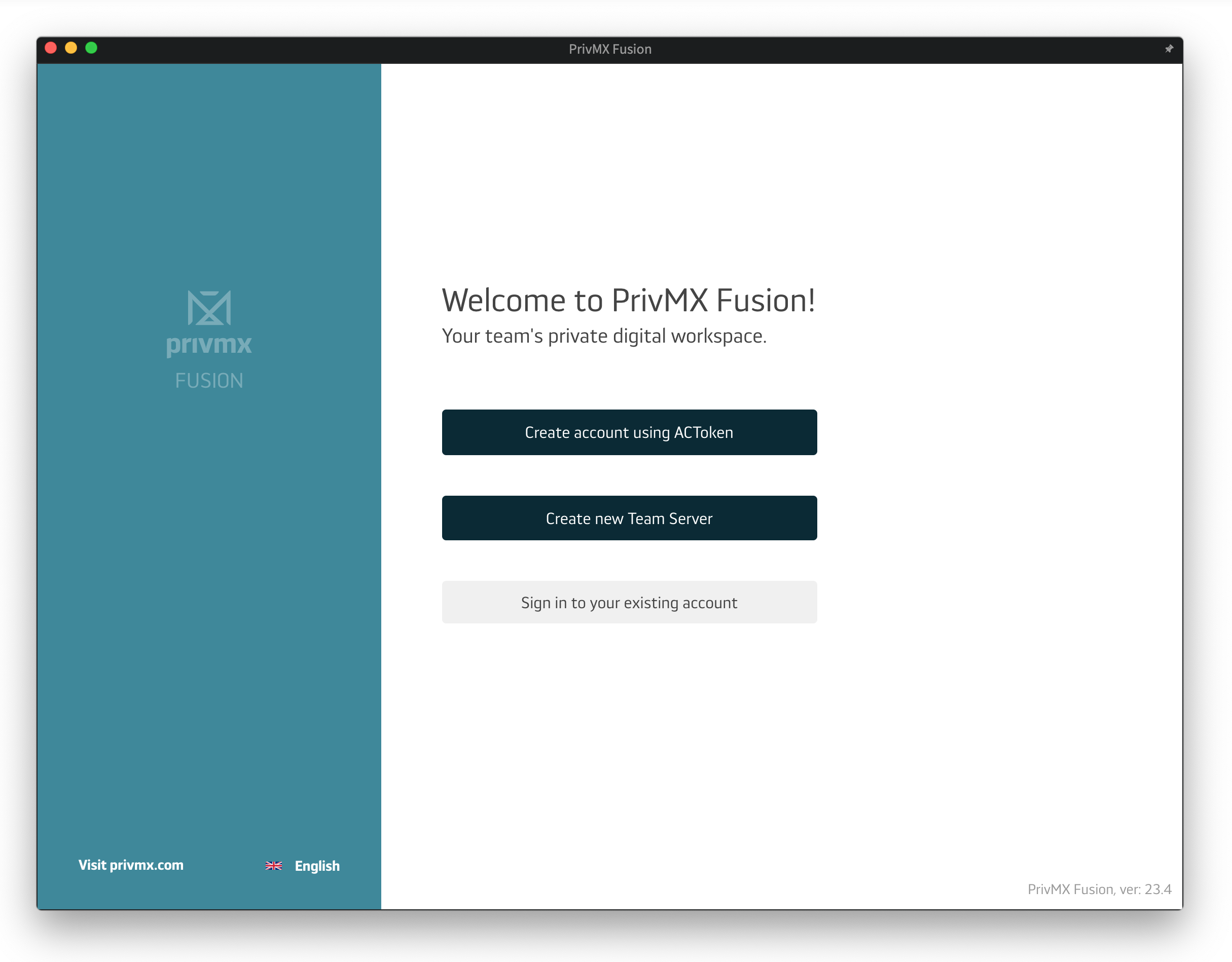
Next, you’ll see a form for you to fill with some basic information.
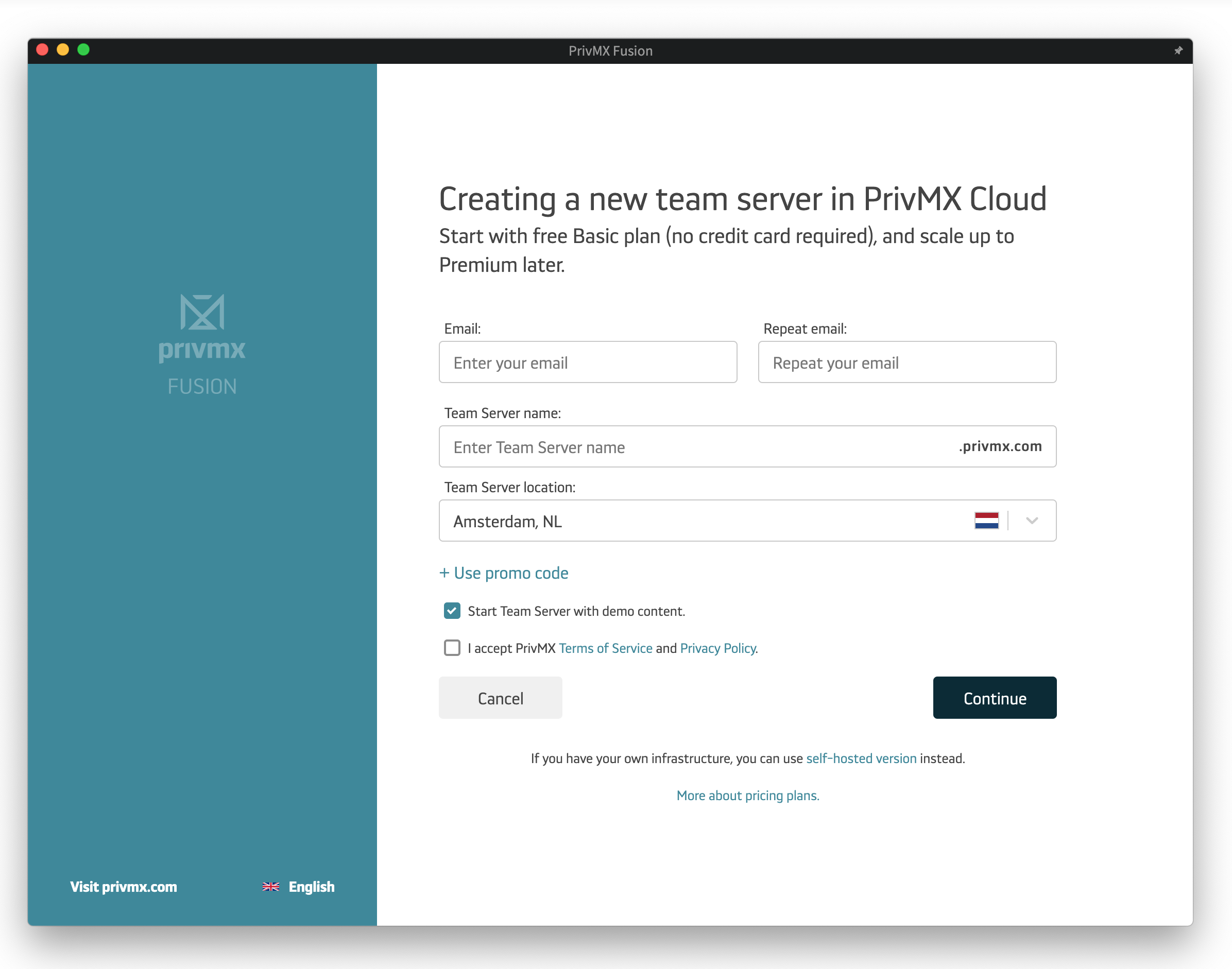
You’ll get a verification code in your inbox. Copy it here and click „Continue”:
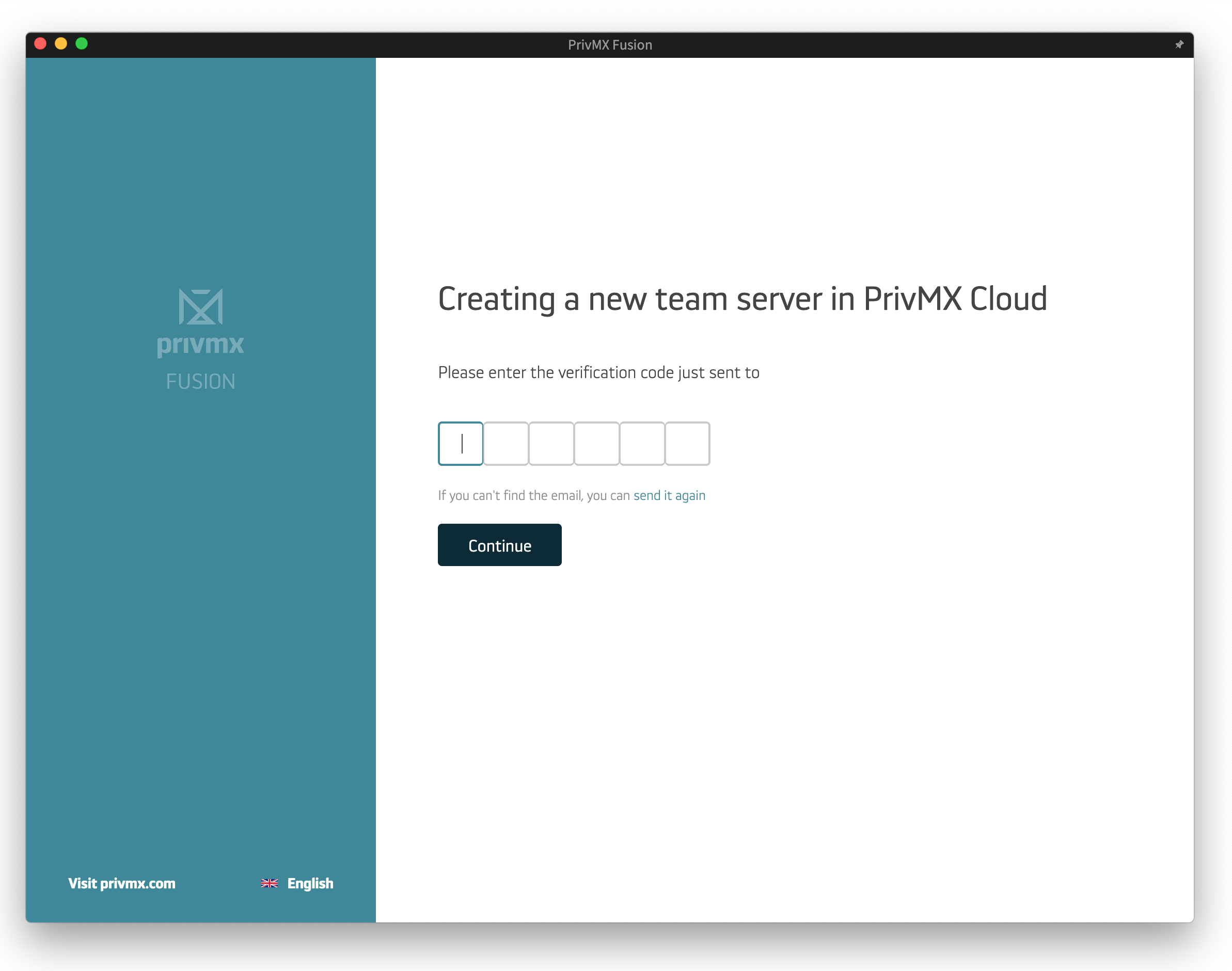
You’re almost done! Just one step to go:) Click „Continue”:
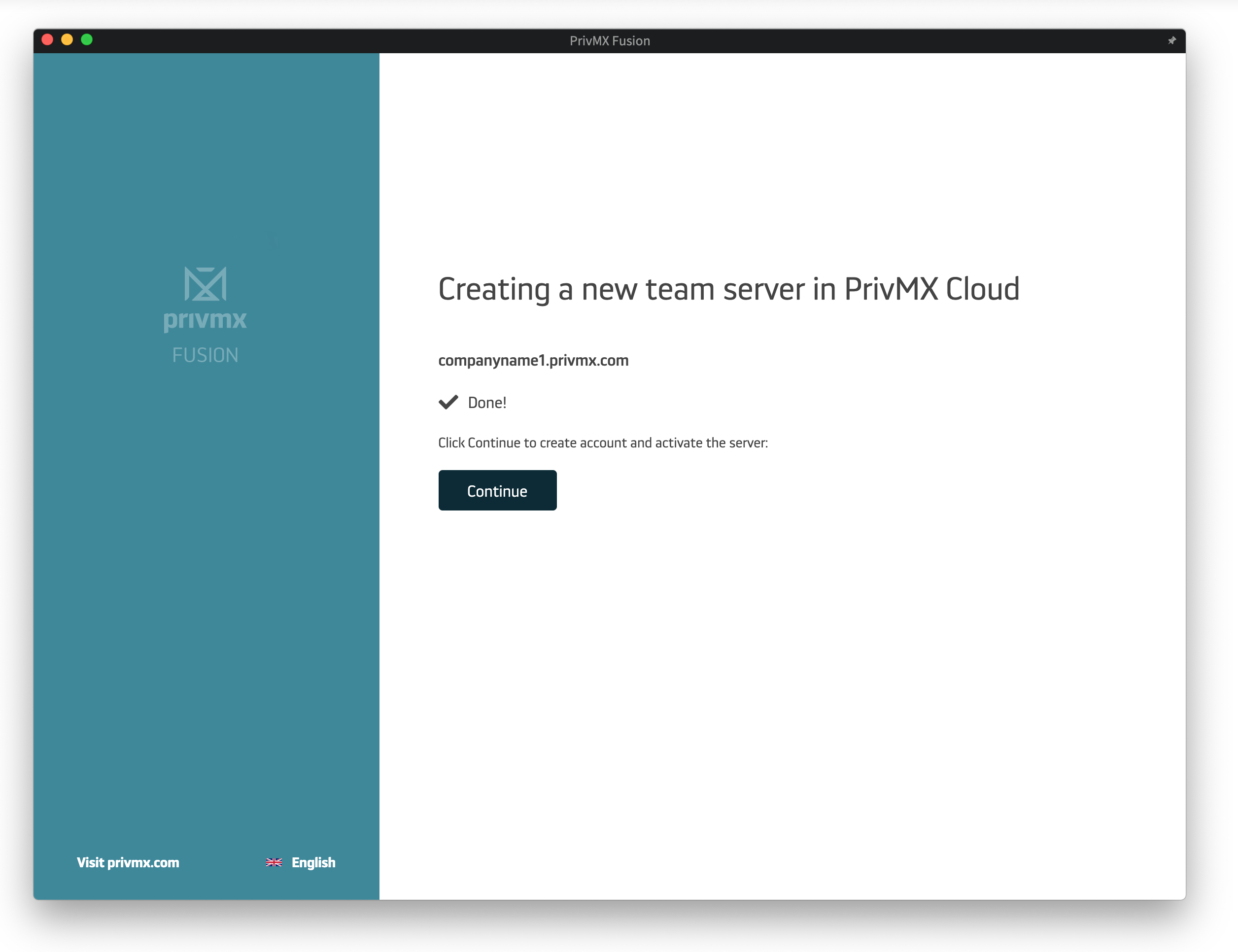
Now you have created your first Team Server! It will be activated as soon as you create the first user account (Team Keeper).
IMPORTANT NOTICE: memorize your password! Your account is primary and private, so if you lose your password, we won’t be able to reset it. If you forget your password, you can log in using your private ACToken. Make sure to keep it somewhere safe.
After you fill in all the data, click „Create account"
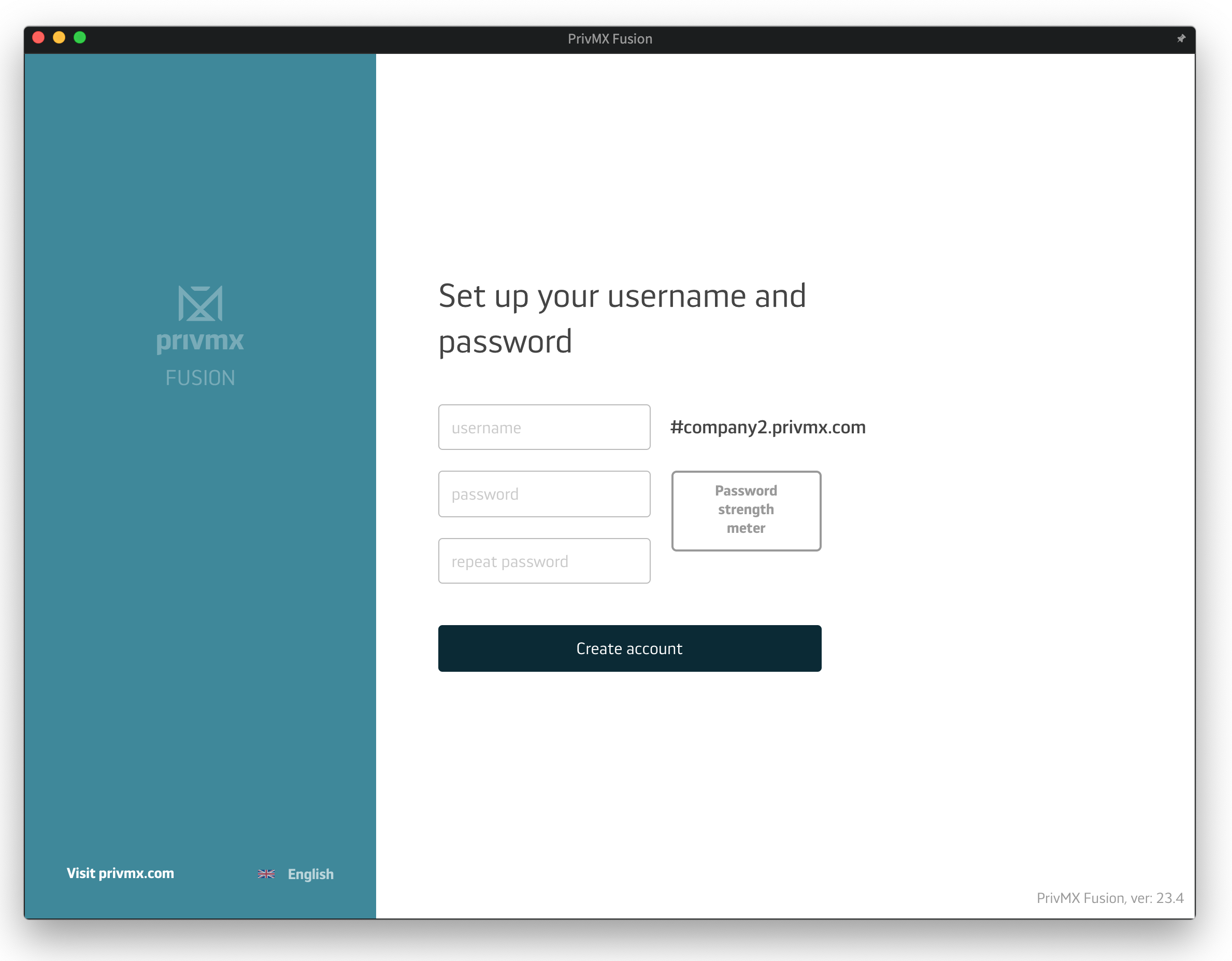
It's ready now!
Click „Sign in now” and log into your new PrivMX Team Server.
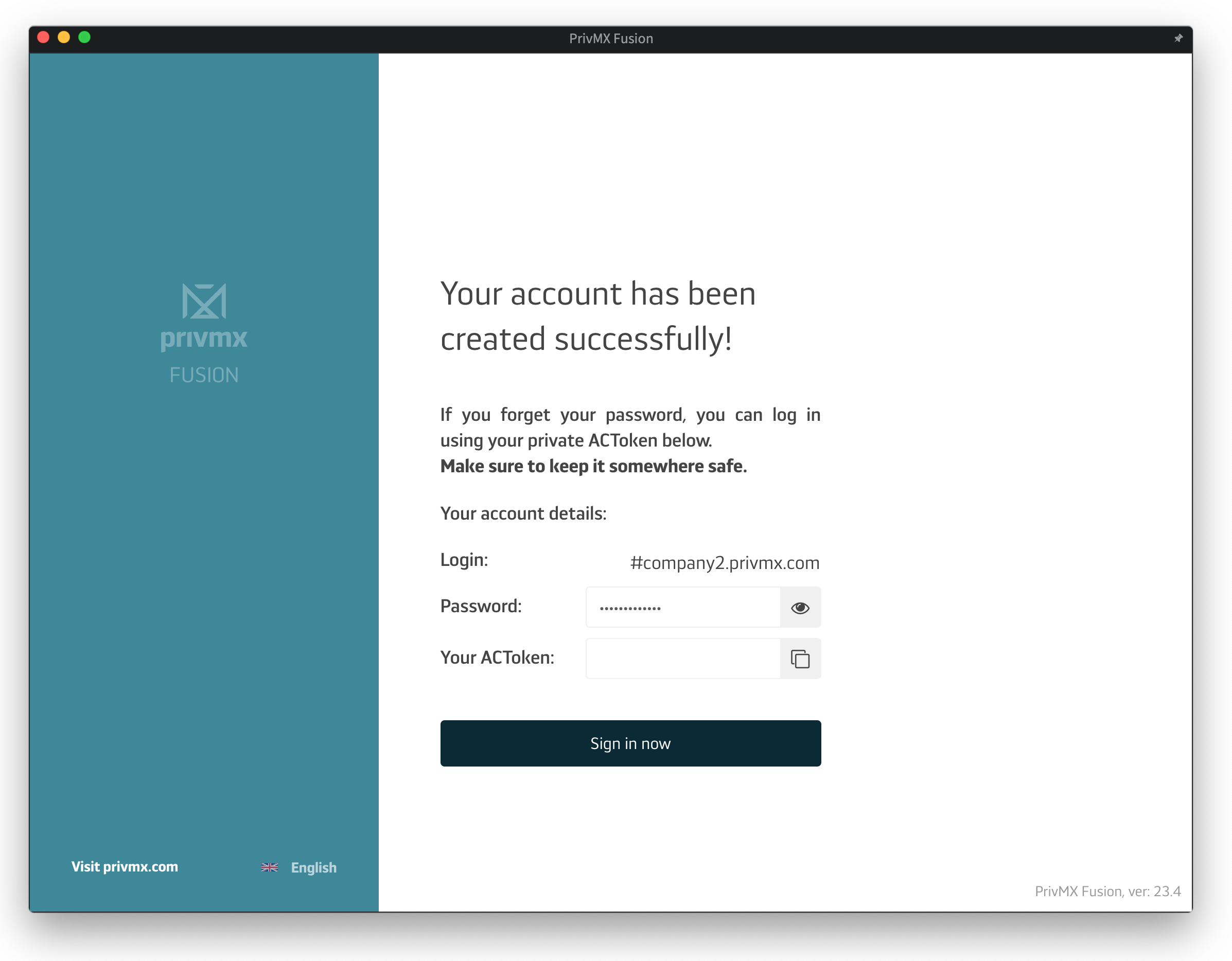
A companion app for PrivMX Fusion. Keep selected Sections (Chats+Files) on your mobile, make and share text notes and photos and stay in touch with your Team - wherever you work.
We have already discussed adding Tasks and organizing them, so please read our previous tutorials regarding Tasks first. When your Tasks are added and organized, the cooperation starts.
This tutorial will show you how to manage Tasks, to make your workflow as effective as possible. If you haven’t read the tutorial about creating Tasks, we suggest doing it first.
This tutorial will show you how to adjust your personal settings. From changing your password and setting up two-factor authentication to choosing a profile picture.
This tutorial will show you how to work with Files in PrivMX Fusion, arrange them within thematic Sections, attach to Tasks and more.
This tutorial will show you how to upload files to PrivMX Fusion.
See how to create new text notes, spreadsheets, mindmaps, and record audio and video in PrivMX Fusion.
Learn how to add a new Task, adjust it, assign Team Members and add attachments in PrivMX Fusion.
Learn how our 2-dimensional architecture with deeply interconnected Tools and Sections works.
This short tutorial will take you step by step through the process of creating a new PrivMX Team Server located in a data center of your choice offered by our company.
Learn all about Calendar's options in PrivMX Fusion: creating and keeping track of deadlines and time schedules.
Get to know all the features behind PrivMX Fusion Chat channels: Sections' Chat, one-on-one Chat and ad hoc group conversations.
Adding and managing Team Members’ account is solely assigned to Team Keeper – the person of the biggest authority within a PrivMX Team Server. See how to add more members to your team.
Arrange your projects, ideas, resources and workflow in PrivMX Sections with this step-by-step tutorial.
This article takes you through the settings within your Team Server.
Welcome to PrivMX Fusion - your new workspace that's safe and agile at the same time. To make your onboarding experience smooth, we prepared this step-by-step tutorial.