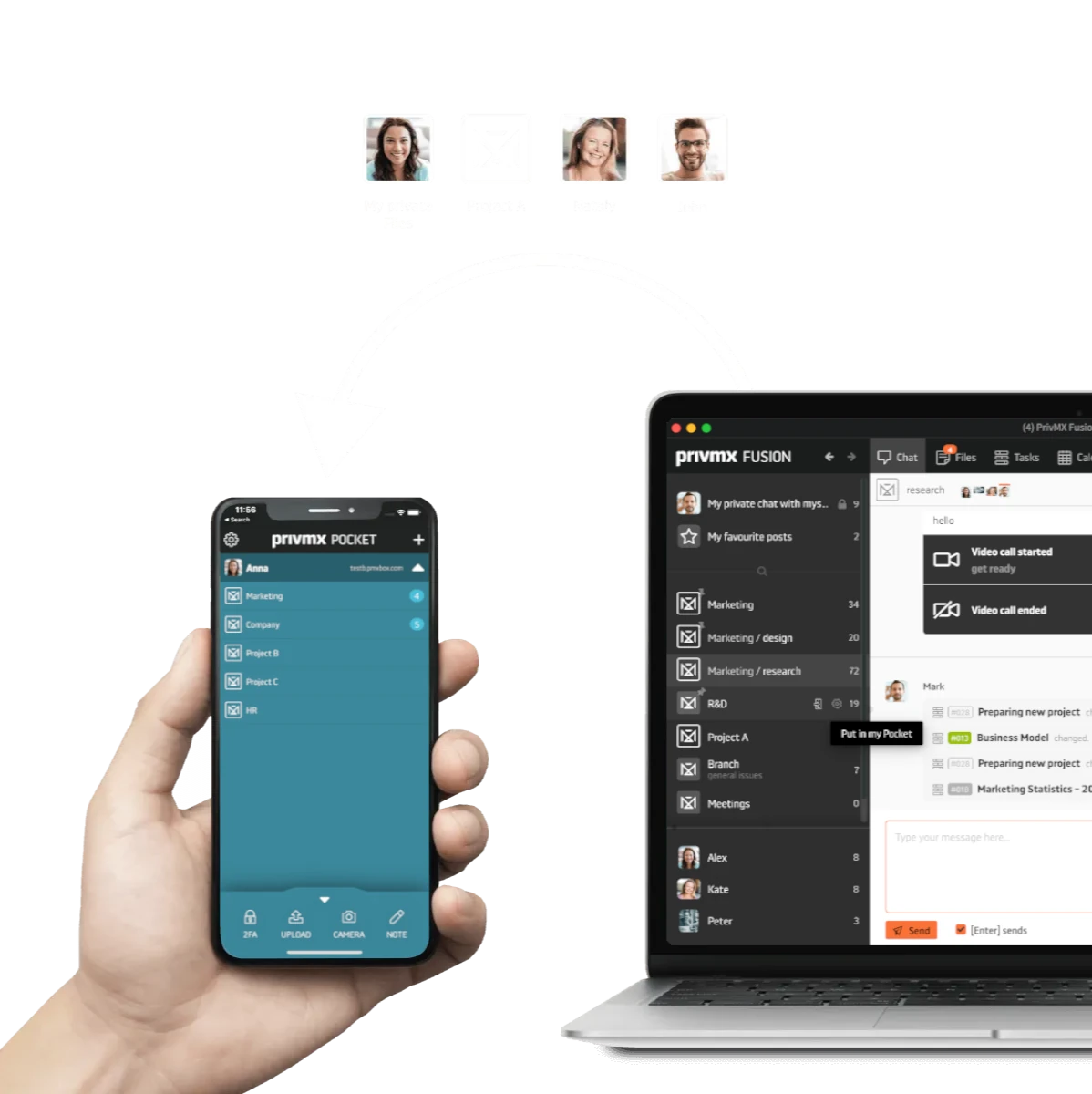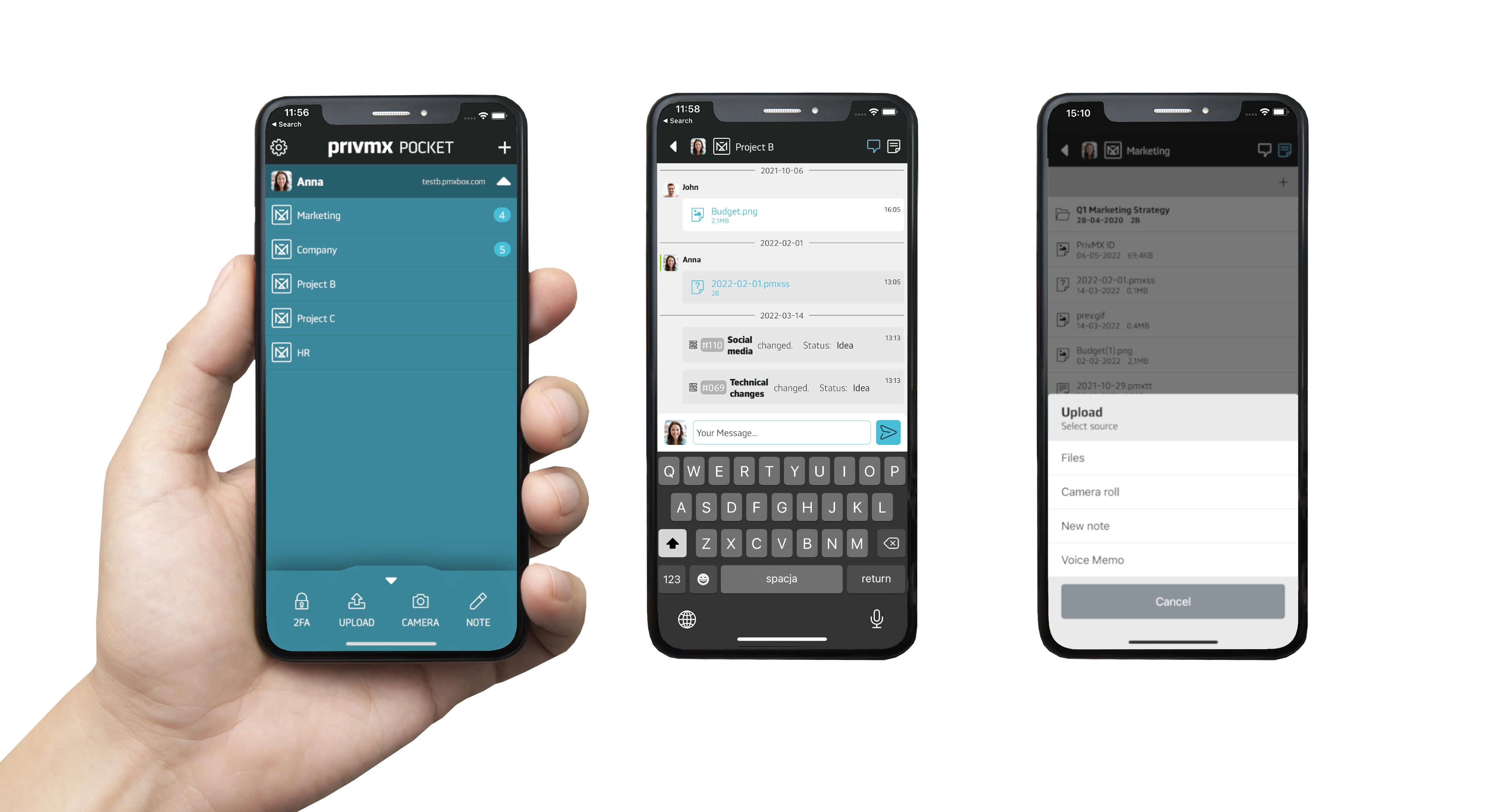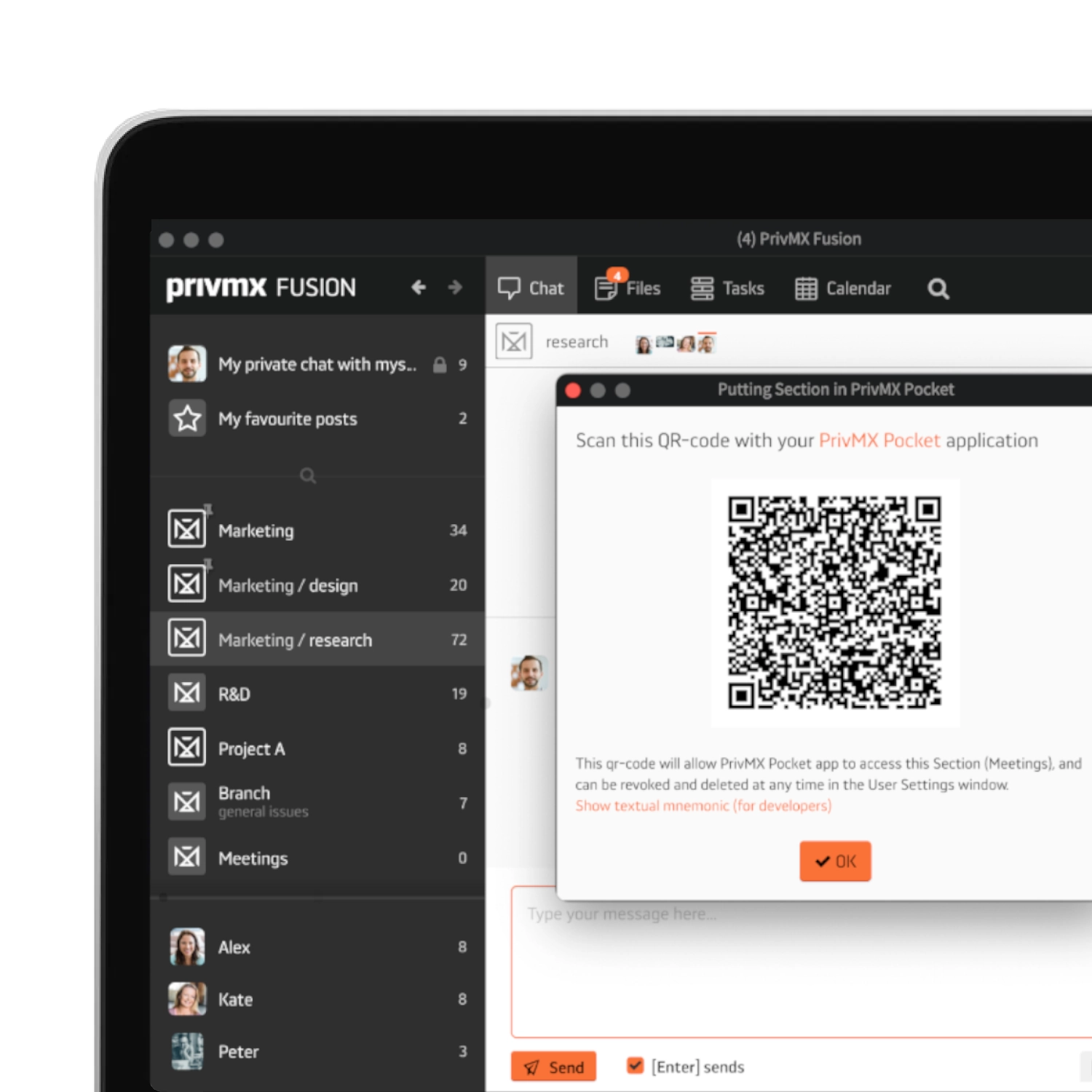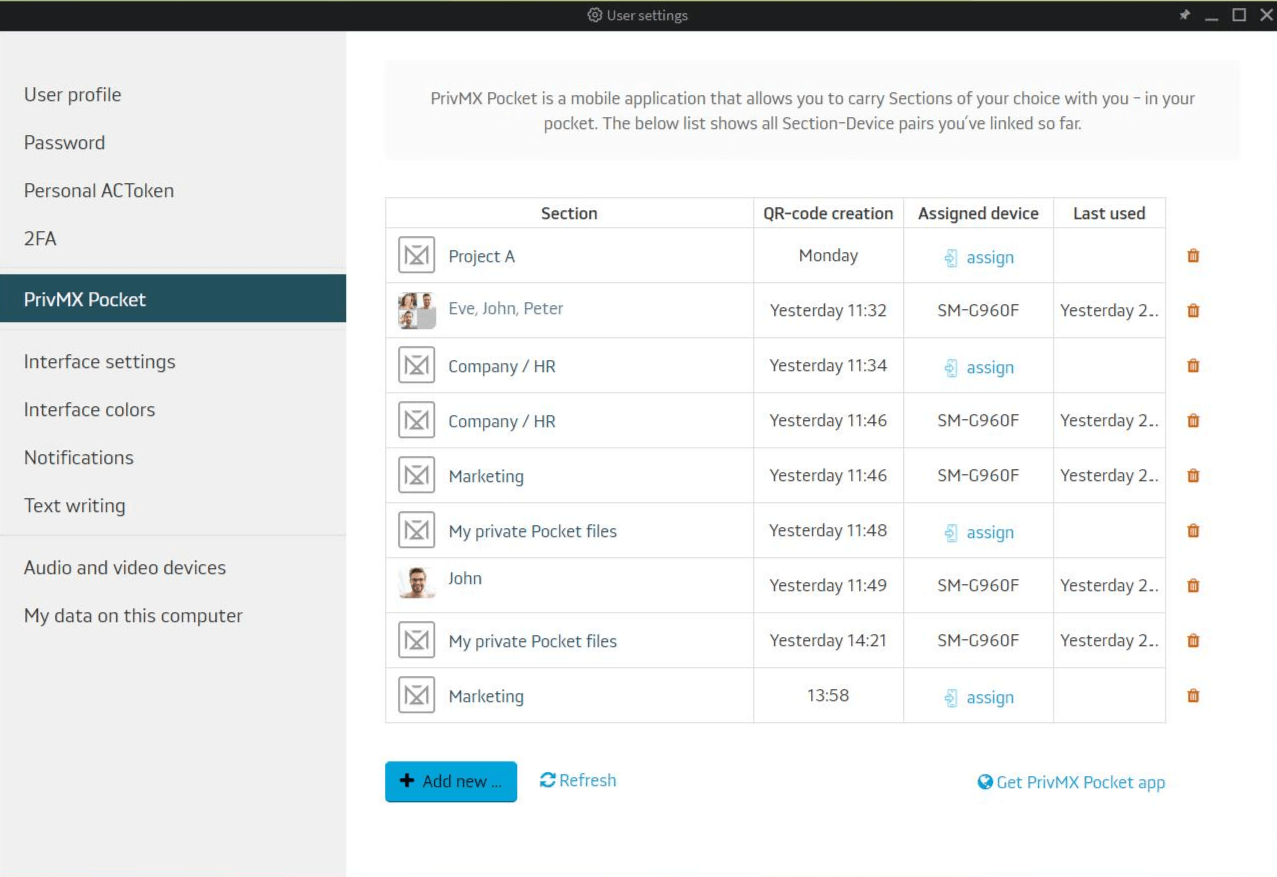A companion app for PrivMX Fusion
PrivMX Pocket
Keep selected Sections (Chats+Files) on your mobile, make and share text notes and photos and stay in touch with your Team - wherever you work.
- Secured with End-To-End Encryption
at all times - Per-Section Authorisation
for better security of your account - Disconnect lost devices
and control the access to your data